Patient Details
When you create a new search the Patient Details entity automatically displays. Using Selections  you can refine the criteria.
you can refine the criteria.
The example below shows using the Select Criteria to find applied and permanent patients aged 75 and over:
- From Search Details, highlight Patient Details.
- Select Selections
 and the Criteria Select screen displays:
and the Criteria Select screen displays: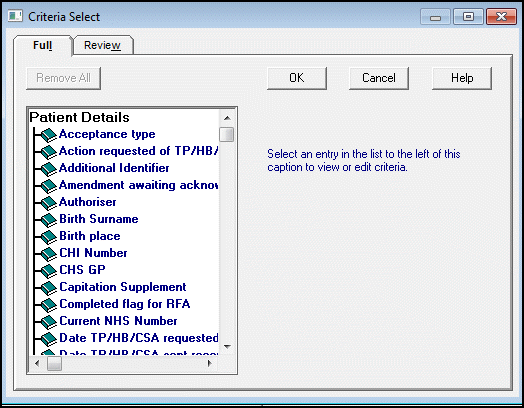
The Criteria Select screen has two tabs:
- Full - Lists all available attributes in alphabetical order. Scroll down the list until you see the entry you wish to search on, for example, Registration Status, and highlight it.
- Review - Displays the criteria selected:

- Select Add New.
- Select Applied and then scroll down the list to select Permanent. The criteria updates on the left hand side as you select items:
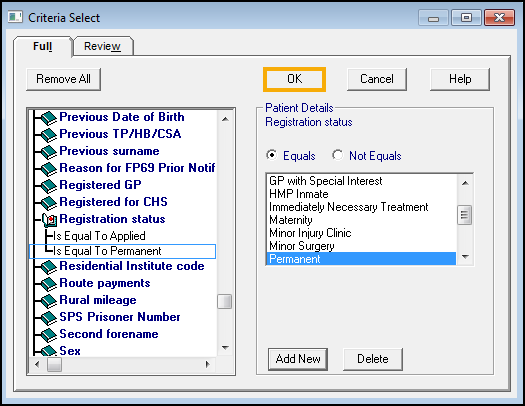
The system defaults to Equals, however you can search on patients who do not equal the selection, for example, ICS / Health Board does not equal Devon or Somerset.
Training Tip - The options vary depending on what you are searching on, if there is a date you have additional options, Before / After / Range or Null. - Select additional attributes as required, for example, Date of Birth.
- To find patients over the age of 75, select Before and enter t-75y (Today - 75 years) and tick Inclusive to include today in the search:

The Review tab automatically updates to display the selected criteria.
- Select OK to update the Search Details.
Removing Selections
To remove a Selection:
-
From the New Search screen, highlight Patient Details and press Selections to access the Review tab.
-
From the Criteria Select screen, highlight the item no longer required, or added in error.
-
Select Delete on the right-hand pane.